Look and feel
Doctave provides a few ways to make your docs look like your own, namely setting a main color for your site, and showing your logo in the top left of the page.
Theme color
While Doctave by design does not support advanced themes, it supports changing the default blue color scheme via the doctave.yaml. Here's an example:
---
title: Doctave
colors:
main: "#5f658a"
Setting the colors.main key to a HEX color value will compute a new color scheme. For the dark
theme, Doctave will compute a lighter color based on the provided color in order to provide better
contrast against a black background.
Your logo
There are two steps to showing your logo on your site:
- Place your logo somewhere under
docs/_include(read about custom assets here) - Specify the path to your logo in
doctave.yaml
For exampe, with the following assets:
$ ls docs/_include/assets
logo.png
And the following doctave.yaml:
---
title: Gonzo
logo: assets/logo.png
Note how the path is specified in relation to the _include directory.
Once you restart the Doctave server, you should see your logo at the top left of the page:
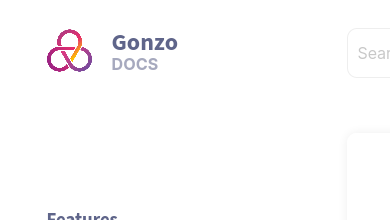
Dimensions
Your logo will be cropped to a 45px by 45px size. You should crop your logo to be close to that size when deploying your site.
Why don't you support themes?
While most generic static site generators support themes, Doctave has made the conscious decision not to support custom themes. Doctave is meant to be an out-of-the-box, simple alternative for building documentation sites, and adding theming support would make it more complicated than necessary.
If you are looking for more control around the look of your documentation, we recommend looking at other great alternatives, such as Mkdocs, Jekyll, Hugo, or Zola.
Powered by Doctave